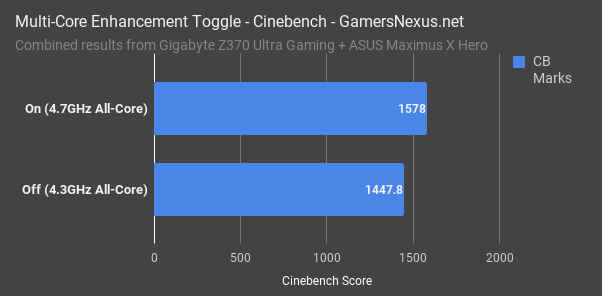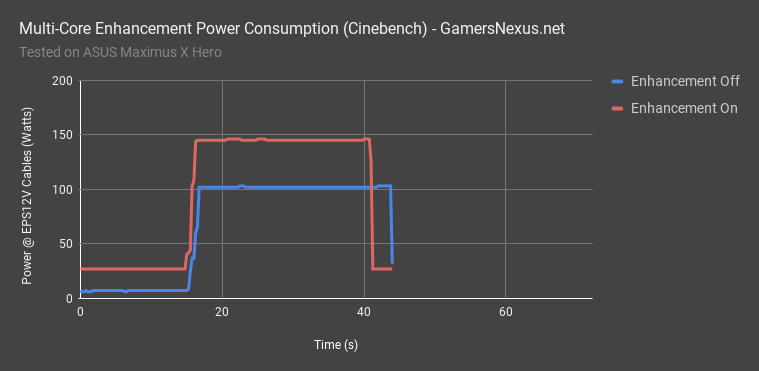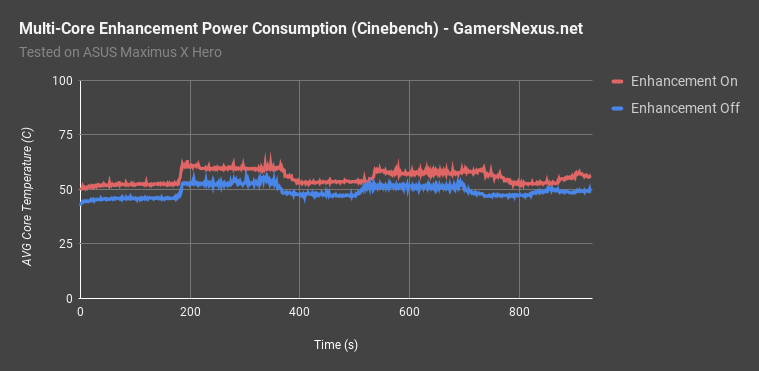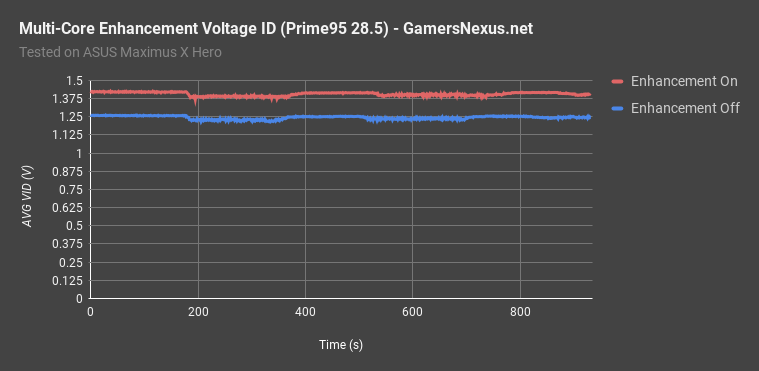UPDATE: We've issued an update to our initial 8700K review, pursuant to interesting findings on the Gigabyte F2 BIOS revision. Please note that this impacts Cinebench scores and POVRay scores, but not gaming scores. Learn more here.
This content piece aims to explain how Turbo Boost works on Intel’s i7-8700K, 8600K, and other Coffee Lake CPUs. This primarily sets forth to highlight what “Multi-Core Enhancement” is, and why you may want to leave it off when using a CPU without overclocking.
Multi-core “enhancement” options are either enabled, disabled, or “auto” in motherboard BIOS, where “auto” has somewhat nebulous behavior, depending on board maker. Enabling multi-core enhancement means that the CPU ignores the Intel spec, instead locking all-core Turbo to the single-core Turbo speeds, which means a few things: (1) Higher voltage is now necessary, and therefore higher power draw and heat; (2) instability can be introduced to the system, as we observed in Blender on the ASUS Maximus X Hero with multi-core enhancement on the 8700K; (3) performance is bolstered in-step with higher all-core Turbo.
Stock Intel Turbo Boost Behavior on Coffee Lake
Intel Coffee Lake Turbo Behavior | ||||||
i7-8700K | i7-8700 | i5-8600K | i5-8400 | i3-8350K | i3-8100 | |
| 6C/12T | 6C/12T | 6C/6T | 6C/6T | 4C/4T | 4C/4T |
Intel Turbo Spec | 1C: 4.7GHz | 1C: 4.6GHz | 1C: 4.3GHz | 1C: 4.0GHz | 4GHz Locked | 3.6GHz Locked |
Intel and AMD both do something similar to the above: With the 8700K, Intel uses Turbo Boost with different frequencies as dependent on thread engagement, where single-core utilization boosts the highest (4.7GHz) and six-core utilization boosts the lowest (4.3GHz, over 3.7GHz base). AMD employs XFR on Ryzen onward, or Extended Frequency Range, and leverages its boosting also on a per-thread level. With lower thread engagement applications, depending on if it’s Ryzen or Threadripper, AMD can add an additional +100MHz to +200MHz to the boosted speed. When more threads are engaged, the boost is lower (in compliance with stability and lower voltage).
What we’re demonstrating today is the impact of multi-core enhancement – a feature present on both AMD and Intel boards – and how the feature can cause confusion in the user base. The feature auto-locks frequency to its maximum setting in all conditions, which means that testing conducted with it enabled will result in unrealistically high power consumption, unrealistically high voltage, and unrealistically high scores.
Cinebench Score
The difference from all-core Turbo enhancements is immediately visible in Cinebench: Disabled, with the clocks generally locking to 4.3GHz all-core (per Intel’s spec), our multi-pass average sits at 1448 cb marks. Enabling multi-core enhancement options boosts that to about 1578 marks, for an 8.9% performance uplift as a result of the 4.7GHz all-core Turbo.
That gain isn’t free, though. Our next set of tests focuses on power consumption and thermals, and we intended to use Blender for the benchmark – but it just wasn’t stable on the ASUS Z370 board with multi-core enhancement enabled. The voltage couldn’t sustain the all-core Turbo at 4.7GHz, despite our manual overclocks sustaining at 4.9GHz for these tests. That’s one immediate reason you might want to avoid this setting, or a reason that crashes could be caused without much explanation as to why.
Power Consumption with Multi-Core Enhancement
As for the non-free aspect of “multicore enhancement” options, power consumption for that Cinebench test looks like this chart.
We’re measuring at the EPS12V rails here, so this is not wall power and is representative almost exclusively of the CPU power consumption. With the complete stock, Intel-specified configuration, power consumption measures at about 102W during Cinebench testing. Enabling the 4.7GHz forced all-core Turbo pushes us to 145W, a substantial 42% increase in power consumption for our 8.9% increase in Cinebench performance.
Thermals with Multi-Core Enhancement
Quick note: This testing is after our delid, so we’re using liquid metal – but it’s still the same test across all versions of the setting, so not a big deal.
Thermally, we used Prime95 28.5 LFFTs to quickly burn-in the CPUs, since Blender was crashing with multi-core enhancement enabled on the ASUS platform. With enhancement enabled, this over-time plot shows the temperature behavior as power cycles ramp up and down. Enabled, multi-core enhancement was placing us at around 57C, or 50C with the enhancement disabled. This is with auto settings, so the thermal behavior is clearly heavily influenced by the voltage tables assigned to each enhancement configuration.
Voltage Behavior with Multi-Core Enhancement
With ASUS and the Maximus board, auto VID plots high in Prime95 when using multicore enhancement, measuring at 1.42-1.426VID. Reverting to Intel’s out-of-box spec puts us at 1.26VID, averaged across all cores. That’s where our power and thermal difference comes from.
Conclusion
Speaking with vendors, the question for the audience is this: Knowing the above, do you think multi-core enhancement should be enabled or disabled by default?
We think it should be disabled, as anything else becomes a motherboard test, not a CPU test. It is no longer the Intel or AMD spec, and so isn’t a proper benchmark. This stance is further reinforced by the fact that stability becomes suspect with multi-core enhancement enabled (see: crashing on ASUS Z370 board in Blender). Defaulting an unstable setting to “on” is only going to cause issues for the less savvy audience. Not many people are going to suspect an option entitled “auto multi-core enhancement: Auto” is going to be causing their instability issues. Ultimately, a 9% improvement for a 40% power consumption increase is plainly not worth it for a “stock” configuration. It’d look better in scoring, if targeting users who don’t test power, but that’s about it.
And, of course, it’s better to be off from a benchmarking and reviews standpoint, but board vendors don’t make their boards for reviewers.
Editorial: Steve Burke
Video: Andrew Coleman