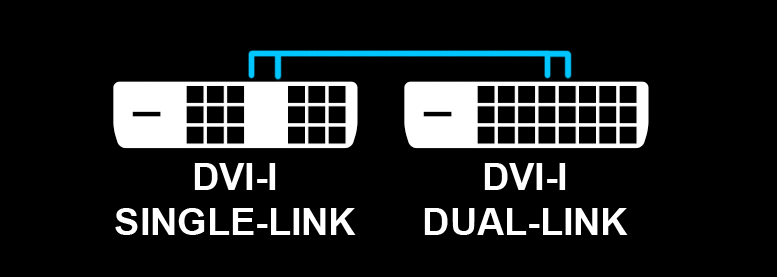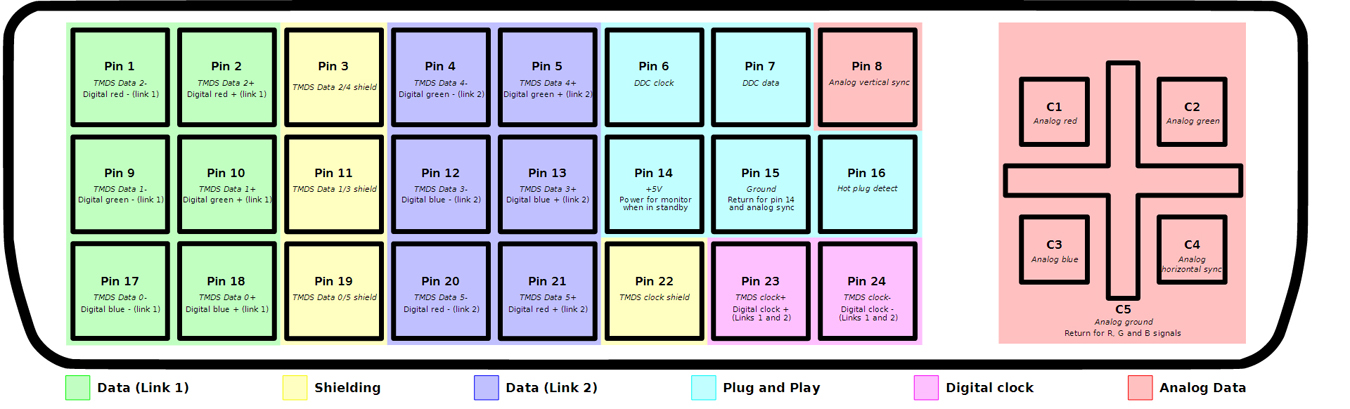GN Hardware Editor Patrick Stone recently had to purchase a DVI Dual-Link cable for high resolution output; for those unfamiliar, DVI Dual-Link cables (as opposed to Single-Link) are used for resolutions that exceed 1080p. For anyone running a high-resolution display without an HDMI or DisplayPort cable, a DVI Dual-Link cable is a requirement. They are sold in both DVI-I (digital/analog) and DVI-D (digital only) variants. Dual-Link DVI cables host an additional two columns of pins (six total pins) in the center of the DVI header, single-link cables do not have these pins. The extra pins are what enables the bandwidth of a high-resolution display.
During our search for a cable, we discovered that many manufacturers sell fake dual-link cables; that is, the pins required for dual-link are present, but the pins aren't actually wired within the cable. They're just for show. Attempting to use one on a high-resolution output simply wouldn't work. They can normally be spotted (if not through reviews) by their thinner cable housing.
If you're wondering how they get away with the false marketing, well, the header itself is a dual-link header... there just aren't any wires within the cable to make use of the dual-link pin-out.
Obviously, this disingenuous marketing annoyed us a good deal, so we decided we'd post some consumer advice.
How to Test if a DVI Cable is Actually Dual-Link - Troubleshooting DVI Cables
Using a basic multimeter, we can run a continuity test on the additional dual-link pins for the cable. This is basic cable troubleshooting advice, so it'll work for any cable insofar as determining continuity to the other side, as it were; if you've got a power supply cable with questionable functionality, this very same test applies. The above video shows how to test for fakes (and warns how to avoid them).
If you already know how to do a continuity test, you can skip this next part of the guide.
Simple Steps for Continuity Testing
First, get a multimeter. If you're in a pinch, Radio Shack (yes, I just said that) shows its perhaps last remaining relevance -- you can grab a pretty good starter one for $30. More expensive Fluke Meters are recommended for serious electrical troubleshooting work. Here are some cheap starter options that we recommend:
With that out of the way, here's the step-by-step approach:
Step 1: Locate columns 4 & 5. There are 8 pins in each row on a dual-link cable; count 4 over from one side. That's column 4. Jump to the next one - that's column 5. You're interested in testing the six total pins in these two center columns.
Step 2: Set your digital multimeter for resistance or continuity testing (refer to the manual).
Step 3: Connect your header probes to the multimeter in the appropriate sockets.
Step 4: Apply one of the multimeter's probes to column 4, pin 1; apply the other probe to the same pin on the other side of the cable (the other header) - column 4, pin 1. Make sure the cable is oriented in the same way, otherwise you'll have to go to the opposite side (diagonally across).
You should hear a BEEEEP! If so, good! There's an actual friggin' wire connecting them, you know, like there should be! If not, make sure you're testing correctly. If you are, then it's a fake cable.
Step 5: Repeat this on all other DVI Dual-Link pins. If you go crazy and decide to test all pins on the cable, be aware that DVI-D cables will not have wiring for analog pins - like column 1, pin 1 - so there won't be a beep. This is normal. Refer to the pin-out chart for information on this.
Avoid Fakes & Buying Advice for Quality DVI Dual-Link Cables
If the price is too good to be true, it probably is. Always check the DVI dual-link cable user reviews on the website before purchasing; just remember, there are a lot of uninformed users out there, so read a couple to be sure. If you see a DVI Dual-Link cable that exceeds 5 meters in length (~15 feet), its performance will suffer from distance traveled, so try to stick to 15ft and shorter. Keep in mind that thinner cables are lower quality (less impedance shielding, more signal interference) and could exhibit lower quality picture outputs -- they could also just be fake (single-link cables).
High-resolution outputs with high frequencies (read: 2560x1440 overclocked @ 120Hz) monitors have higher quality demands on cabling. If you are a user of such an overclocked high-res monitor, it's advisable to stick with HDMI where possible.
If you want to save yourself the hassle of getting screwed, check below. We know for a fact that these cables are dual-link cables and have used them in testing -- grab one of these if you want to be positive it's legitimate:
- Tripp Lite P560-010 DVI-D Dual-Link Cable (10ft) - $11.
- Nippon Labs 10ft DVI-D Dual-Link Cable - $10.
Have you been screwed by falsely-advertised products? Post a comment below so we can conduct an investigation and inform future purchasers!
Editorial, Film: Steve "Lelldorianx" Burke.
Video Host: Patrick "MoCalcium" Stone.