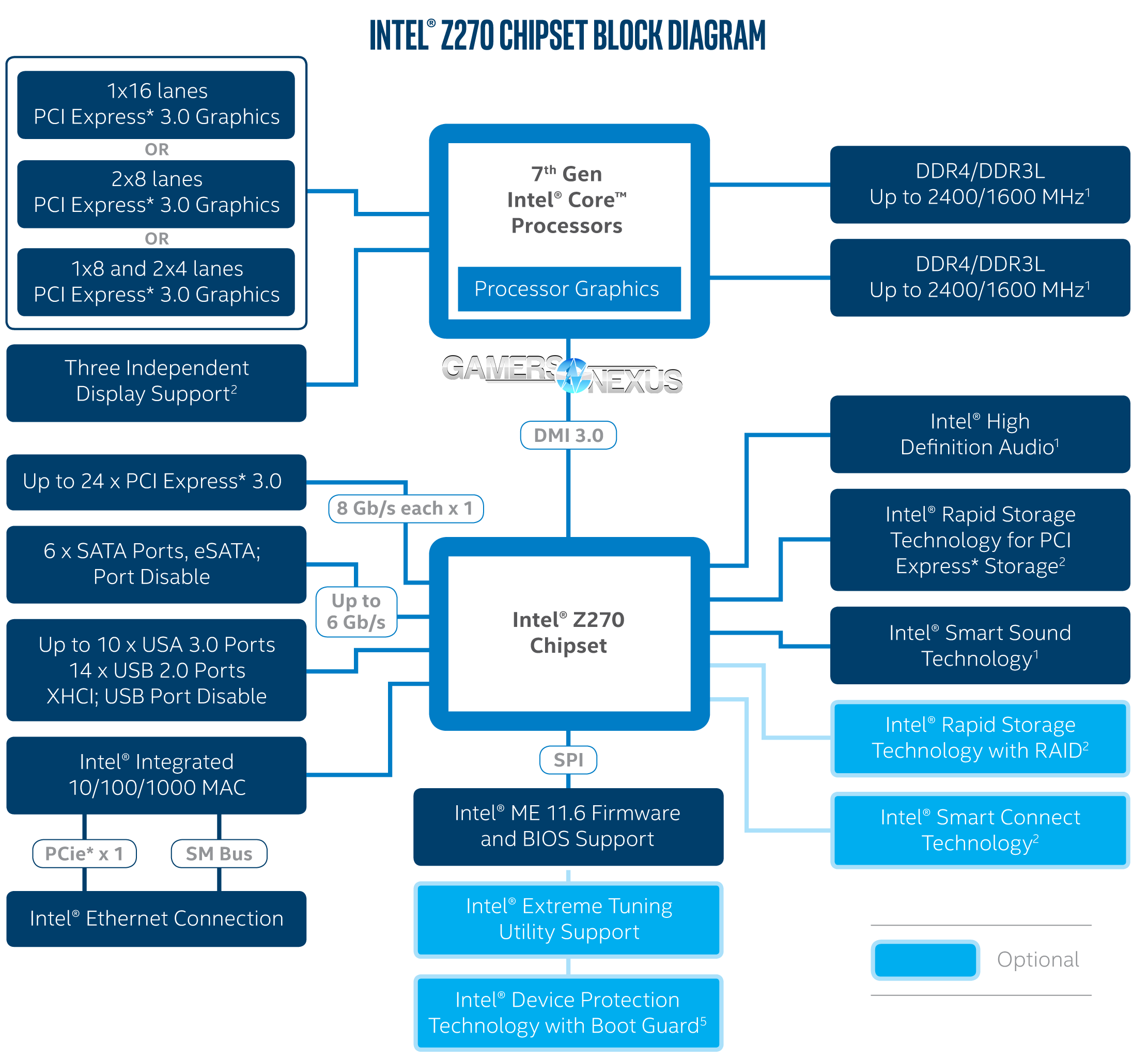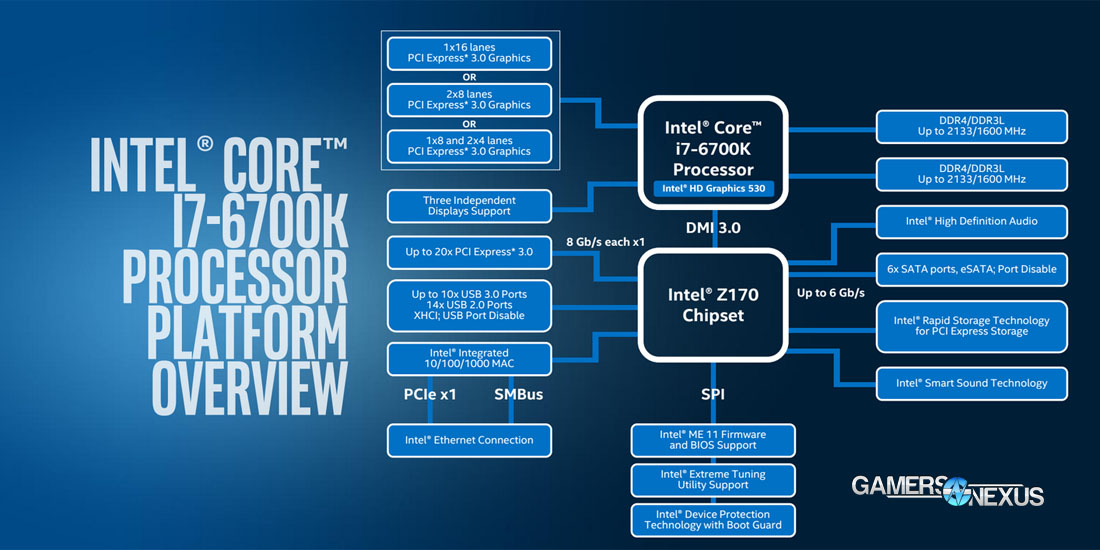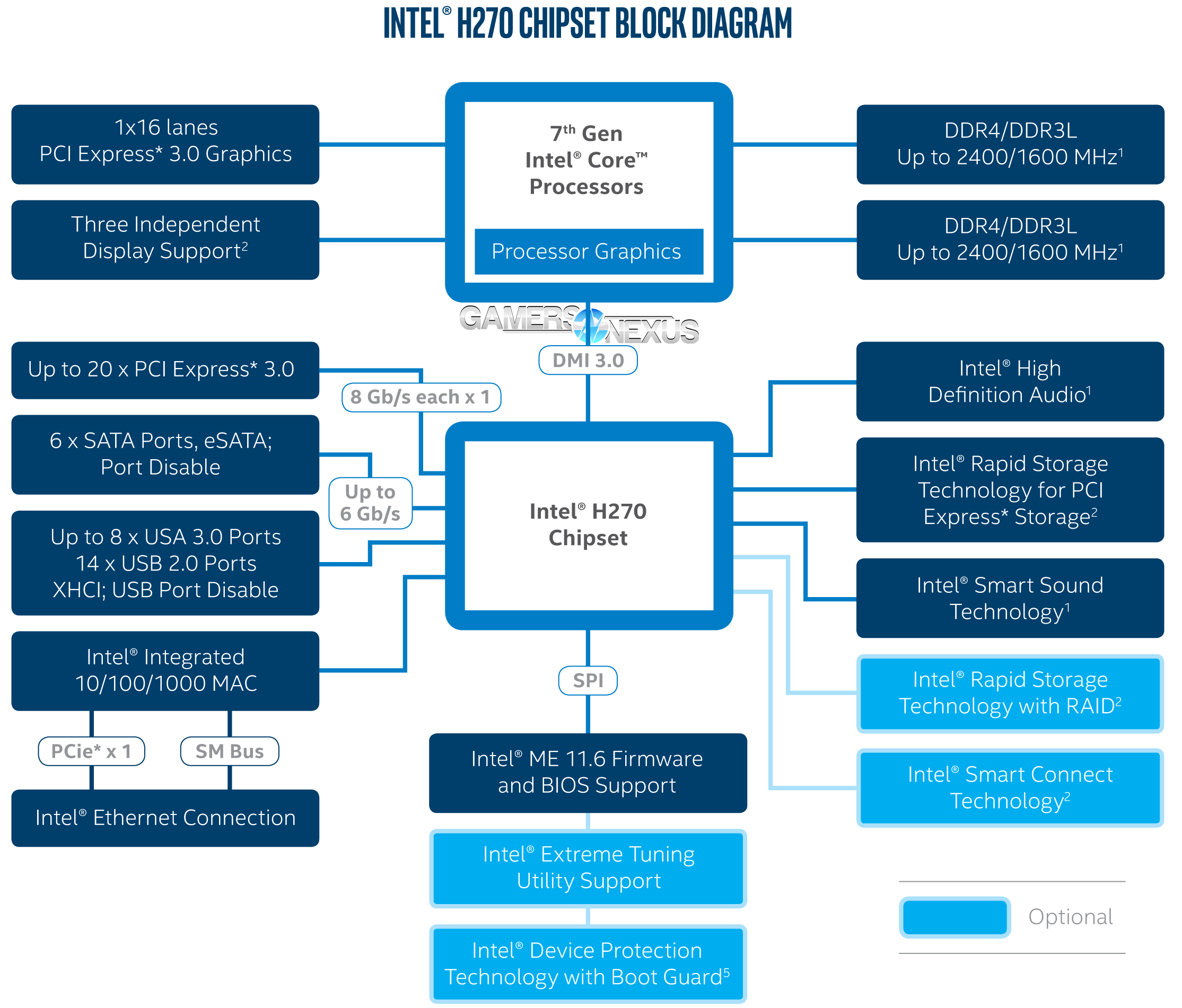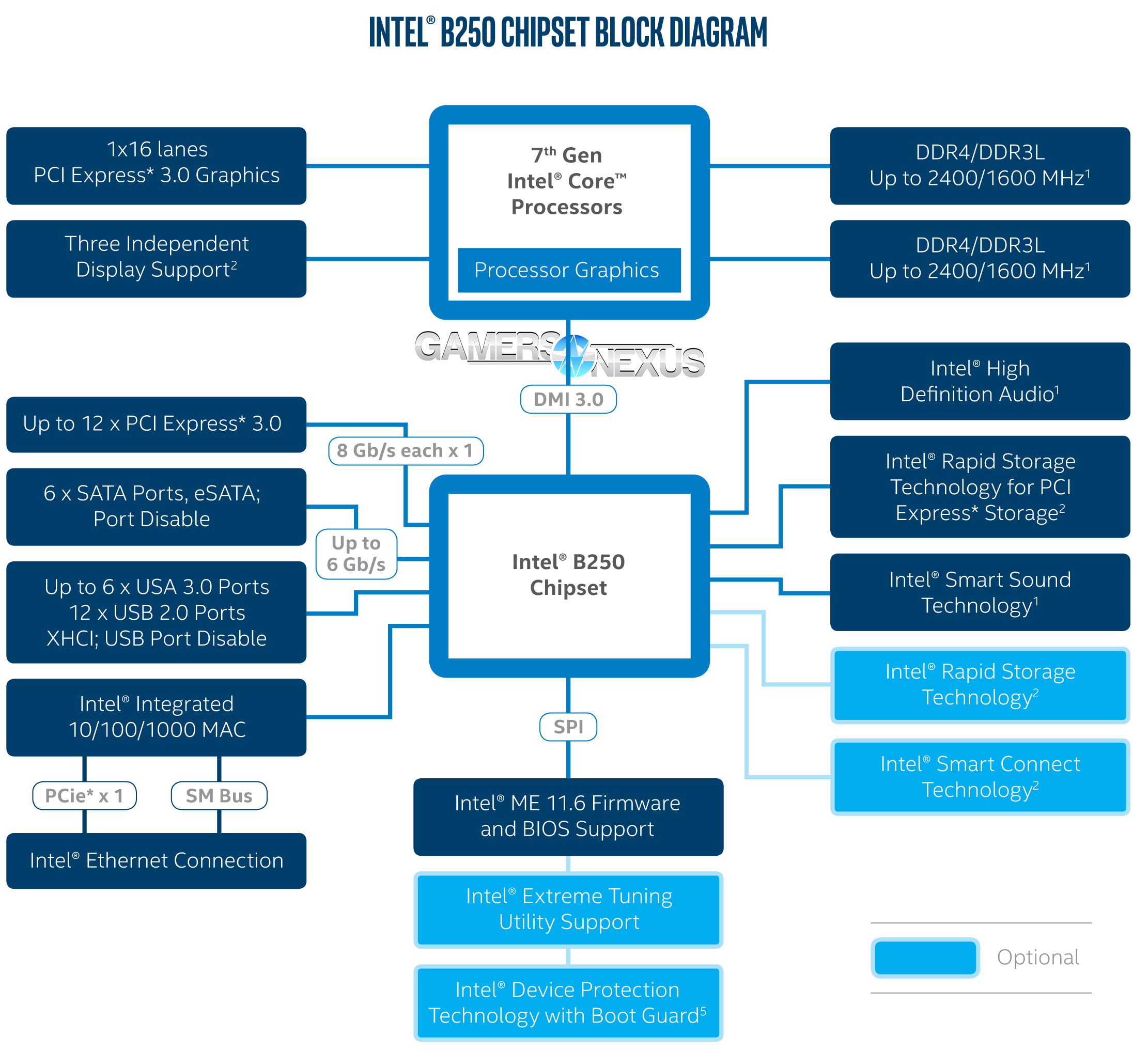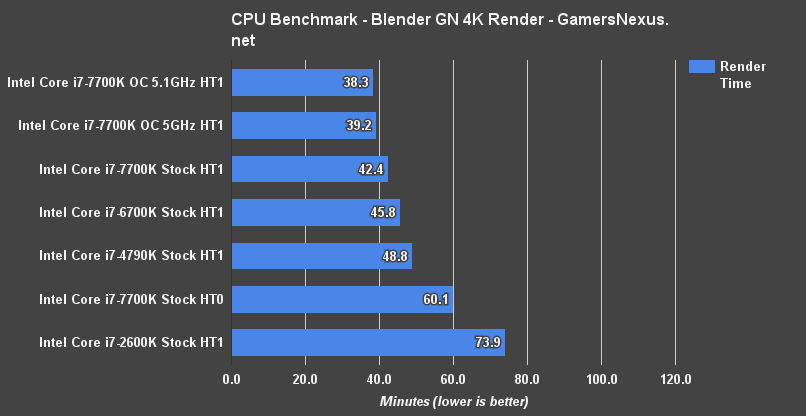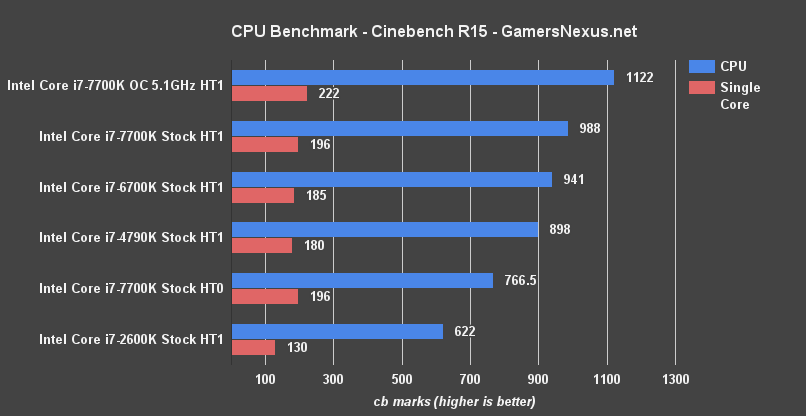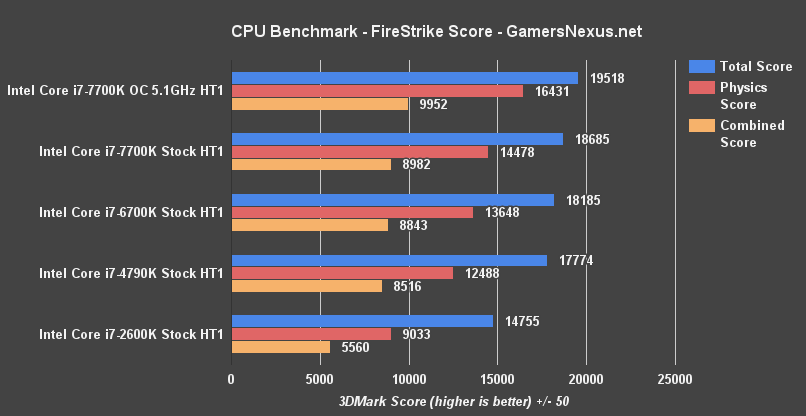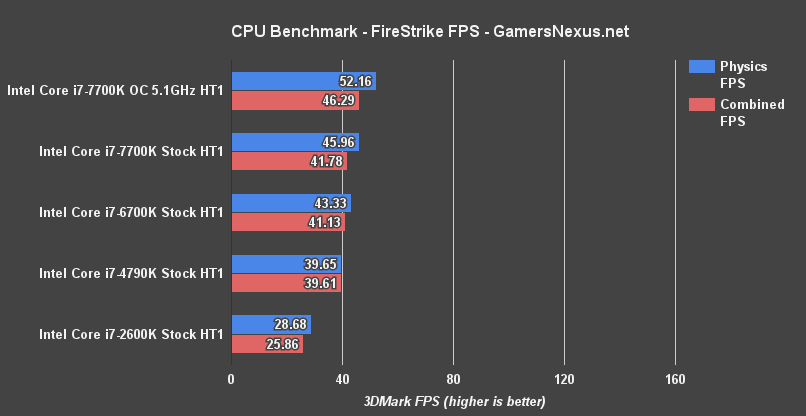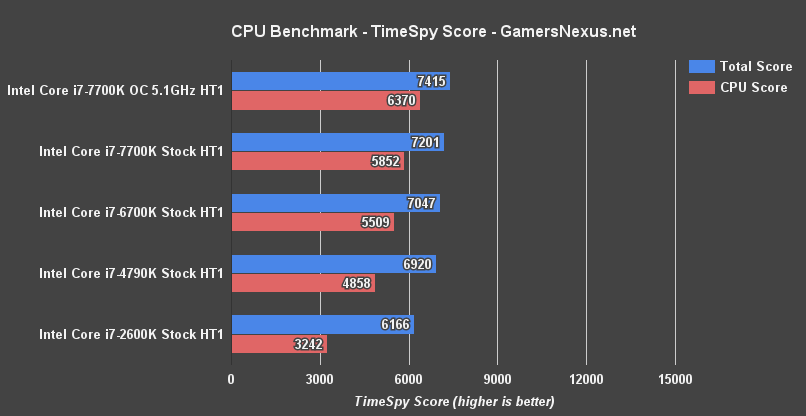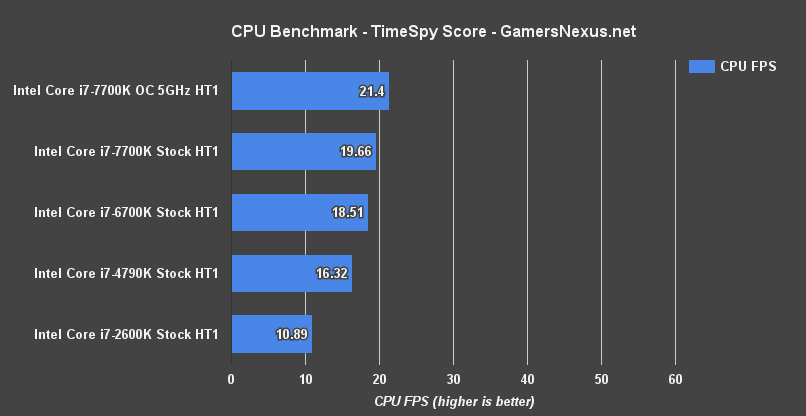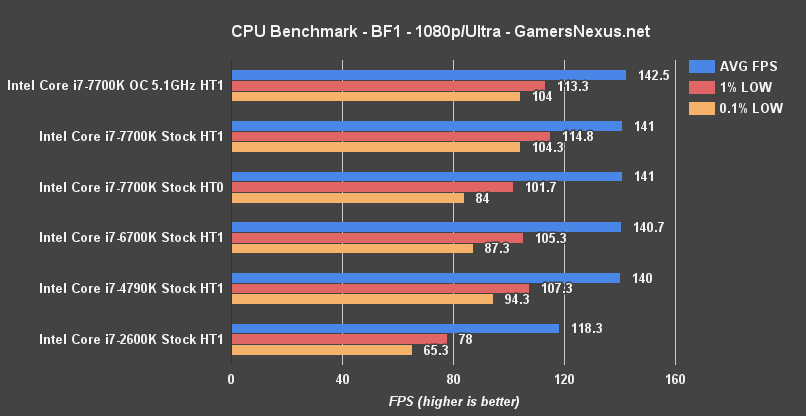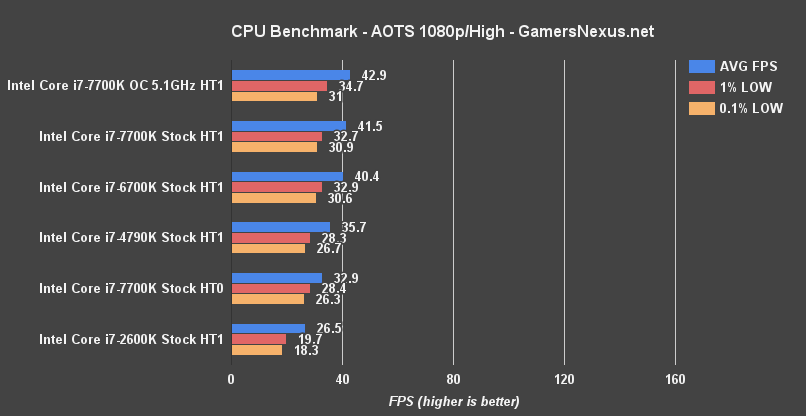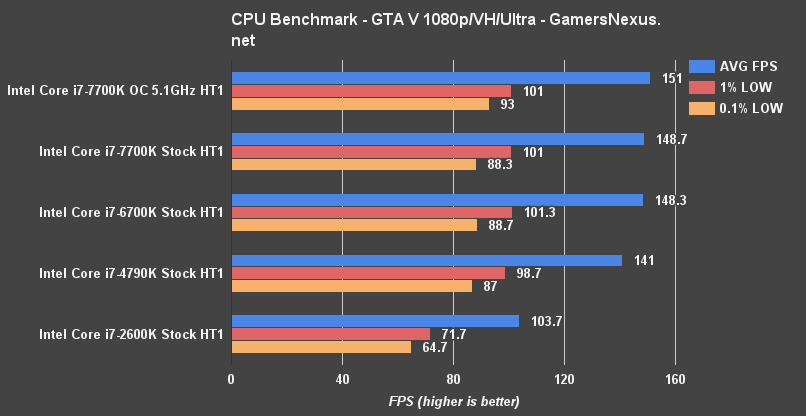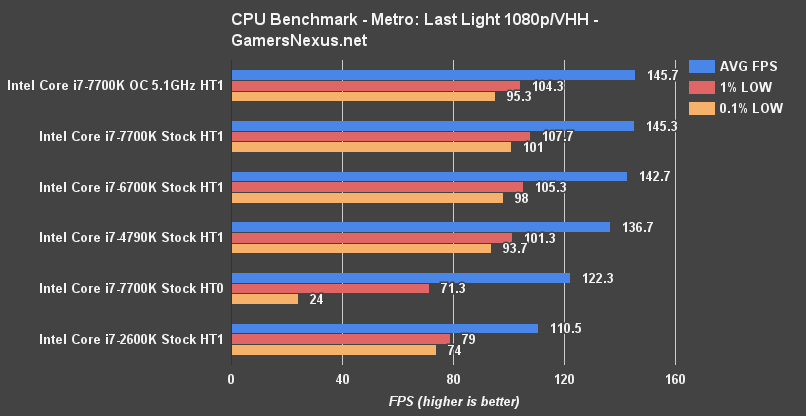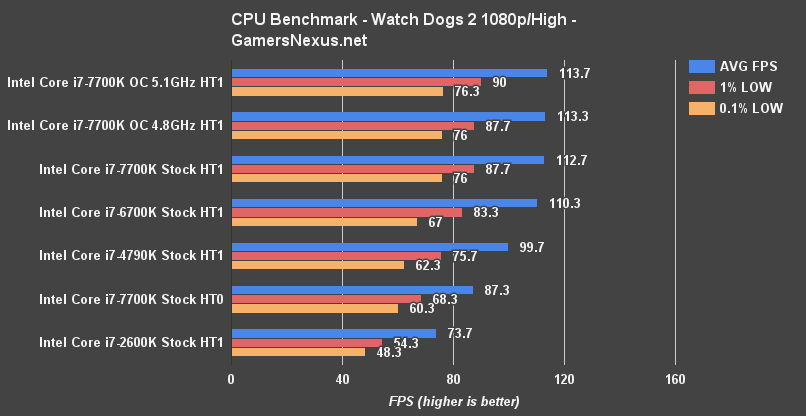Intel’s i7-7700K Kaby Lake CPU follows-up on Skylake with a microarchitecture that is largely identical, but with key improvements to the process technology. Through what Intel has dubbed “14nm+,” the new process technology has heightened fins and widened the gate pitch, both serving as key contributors to the increased frequency headroom on the 7th Generation Intel Core CPUs. Other key changes, like enablement of finer-tuned frequency switching and AVX settings, theoretically offer better responsiveness to current demand on the CPU. As with most active frequency tuning, the idea is that there’s some power efficiency benefit that is coupled with better overall performance by way of reduced latency between changes.
Kaby Lake CPUs are capable of switching the clock speed at a 1000Hz rate (or once per millisecond), and though we’ve asked for the minimum frequency adjustment per change, we have not yet received a response. AMD recently made similar mentions of this sort of clock adjustment on Ryzen, using the upcoming Zen architecture. More on that later this week.
Today’s focus is on the Intel i7-7700K flagship Kaby Lake CPU, for which we’ve deployed the new MSI Z270 Gaming Pro Carbon ($165) and Gigabyte Z270 Gaming 7 ($240) motherboards. For this Intel i7-7700K review, we’ll be looking at thermal challenges, blender rendering performance, gaming performance, and synthetic applications. Among those, FireStrike, TimeSpy, and Cinebench are included.
The thermal results should be among the most interesting, for once, though we’ve also found Blender performance to be of noteworthy discussion.
Product availability should begin on January 5, with the official launch today (January 3) for the Intel 7th Gen Core CPU products. Note that some products will not be available until later, like the i3-7350K, which is expected for late January. The i7-7700K will be here once it's available.
There are more than 40 SKUs for the 7th Generation Kaby Lake CPUs, when counting Y-, H-, S-, and U-class CPUs. Starting with the specifications for the 7700K, 7600K, and 7350K CPUs (i7, i5, i3, respectively):
Intel Core i7-7700K vs. i5-7600K, i3-7350K Specs
| Intel Kaby Lake K-SKU CPUs | |||
| GamersNexus.net | i7-7700K | i5-7600K | i3-7350K |
| Cores | 4C/8T | 4C/4T | 2C/4T |
| Frequency | 4.2/4.5GHz | 3.8/4.2GHz | 4.2GHz |
| Overclocking | Yes | Yes | Yes |
| IGP | HD 630 | HD 630 | HD 630 |
| Dynamic Frequency | 1150MHz | 1150MHz | 1150MHz |
| DDR4/DDR3L MHz | 2400/1600 | 2400/1600 | 2400/1600 |
| Intel Smart Cache | 8M | 6M | 4M |
| Memory Channels | Dual | Dual | Dual |
| TDP | 91W | 91W | 60W |
| Process Technology | 14nm+ | 14nm+ | 14nm+ |
| 1ku Price | $339 | $242 | $168 |
The 1,000-unit pricing for the i7-7700K will be $339, with the i5 and i3 K-SKU CPUs at $242 and $168. For reference, the cheapest i5 Kaby Lake CPU will be the i5-7400 (non-T), priced at $182 – so about a $14 jump from the i3-7350K and i5-7400. We’ll be interested to benchmark this matchup once we have both units.
The 7350K is Intel’s first unlocked i3 CPU, making the same overclocking provisions as have been granted with the i7 and i5 K-SKU CPUs. You will be given access to multiplier and BCLK manipulation through supporting platforms – Z270, in this instance.
We’ll be curious to see how the 7350K overclocks, since its limited 2C/4T configuration may permit higher frequencies without the usual requirement of toggling hyperthreading or disabling cores (as more extreme overclocks require).
Speaking of, Kaby Lake has generally been an excellent overclocker for us – we’ll get to that later in this review – and that’s largely because of the changes made in 14nm+, accounting for the additional 200-400MHz clock-rate out of the gate.
With our focus on the 7700K, we’re looking at a somewhat traditional 4C/8T CPU, but with a higher frequency than previously. Cache remains the same as on the 6700K, both at 8MB total.
Before carrying on with overclocking and chipset discussion, here are the tables recapping the i5 and i3 specs:
Intel Kaby Lake Core i5 & i7 Non-K CPU Specs
| Intel i5 & i7 non-K Kaby Lake Specs | ||||
| GamersNexus.net | i7-7700 | i5-7600 | i5-7500 | i5-7400 |
| Cores | 4C/8T | 4C/4T | 4C/4T | 4C/4T |
| Frequency | 3.6/4.2GHz | 3.5/4.1GHz | 3.4/3.8GHz | 3.0/3.5GHz |
| Overclocking | No | No | No | No |
| IGP | HD 630 | HD 630 | HD 630 | HD 630 |
| Dynamic Frequency | 1150MHz | 1150MHz | 1100MHz | 1000MHz |
| DDR4/DDR3L MHz | 2400/1600 | 2400/1600 | 2400/1600 | 2400/1600 |
| Intel Smart Cache | 8M | 6M | 6M | 6M |
| Memory Channels | Dual | Dual | Dual | Dual |
| TDP | 65W | 65W | 65W | 65W |
| Process Technology | 14nm+ | 14nm+ | 14nm+ | 14nm+ |
| 1ku Price | $303 | $213 | $192 | $182 |
As always, the primary difference between these CPUs and the above SKUs is the lack of overclocking support. A few other changes are also present, like the lowered TDP (65W from 91W). All totaled, Intel’s TDP has remain largely the same this generation from Skylake. Keep in mind that TDP is not the same as power consumption. We’ll demonstrate this in our thermal analysis section, where we show the impact of voltages on the power consumption and temperature of the package.
Frequency is the other main point of difference, with the 7700 non-K dropping to 3.6GHz base, or 4.2GHz Turbo Boosted. This is from 4.2/4.5GHz on the 7700K under review. The i5-7600 non-K also falls in frequency down to 3.5/4.1GHz from 3.8/4.2GHz. Once we hit the i5-7500, dynamic frequency drops 50MHz, core frequency drops to 3.4/3.8GHz, and price falls below $200 – now at $192 1ku for the i5-7500.
And a quick update on the i3 family:
Intel Kaby Lake i3 Non-K Specs
| Intel i3 Kaby Lake Specs | |||||
| GamersNexus.net | i3-7320 | i3-7300 | i3-7100 | i3-7300T | i3-7100T |
| Cores | 2C/4T | 2C/4T | 2C/4T | 2C/4T | 2C/4T |
| Frequency | 4.1GHz | 4.0GHz | 3.9GHz | 3.5GHz | 3.4GHz |
| Overclocking | No | No | No | No | No |
| IGP | HD 630 | HD 630 | HD 630 | HD 630 | HD 630 |
| Dynamic Frequency | 1150MHz | 1150MHz | 1100MHz | 1100MHz | 1100MHz |
| DDR4/DDR3L MHz | 2400/1600 | 2400/1600 | 2400/1600 | 2400/1600 | 2400/1600 |
| Intel Smart Cache | 4M | 4M | 3M | 4M | 3M |
| Memory Channels | Dual | Dual | Dual | Dual | Dual |
| TDP | 51W | 51W | 51W | 35W | 35W |
| Process Technology | 14nm+ | 14nm+ | 14nm+ | 14nm+ | 14nm+ |
| 1ku Price | $149 | $138 | $117 | $138 | $117 |
Kaby Lake Architecture & Frequency Behavior Updates
Like everyone else, including AMD with Ryzen and both GPU vendors with Pascal/Polaris, Intel is now moving to better leverage frequency shifting based upon workload. This isn’t new with Kaby Lake, but has received renewed focus.
SpeedShift isn’t new to Kaby Lake. SpeedShift and Intel’s frequency switching handle clock-rate at a hardware level, bypassing overhead created by the host. This means that the CPU is capable of governing its performance based on the current workload, down-clocking when high frequencies are unnecessary and “up-clocking” when load demands. CPU P-States are checked and modified at a 1000Hz refresh rate.
Intel has also been touting the phrase “BCLK awareness” with regard to Kaby Lake, which boils down to implementing a better volt-frequency curve. Like the major processing architectures we discussed through 2016, volt-frequency curves are simple in concept: They allow for frequency to update versus a specified voltage, sort of like a reference table, furthering efforts to use the lowest functional voltage at each frequency. This is primarily a power saving feature.
Even with the curve, motherboard manufacturers still hold control over volt-frequency tables that are referenced under “auto” settings. Our Gigabyte board, for instance, was supplying far more voltage than VID actually requests, resulting in the high temperature values that we’re reporting under some conditions (see thermal benchmarks, later in this review).
What About Xeon CPUs?
Of course, a new architecture also brings updates to the Xeon series of workstation CPUs. As Xeons frequently find themselves in gaming and hybrid gaming/production machines, we’ve listed the specs of the E3-1535M v6 and E3-1505M v6 CPUs below:
| Intel Xeon Kaby Lake Specs | ||
| GamersNexus.net | E3-1535M v6 | E3-1505M v6 |
| Cores | 4C/8T | 4C/8T |
| Frequency (Base) | 3.1GHz | 3.0GHz |
| Frequency (1C Turbo) | 4.2GHz | 4.0GHz |
| Frequency (2C Turbo) | 4.1GHz | 3.8GHz |
| Frequency (4C Turbo) | 3.9GHz | 3.6GHz |
| Overclocking | No | No |
| IGP | HD P630 | HD P630 |
| Intel IGP Frequency | 350/1100MHz | 350/1100MHz |
| LPDDR3 Speed | 2133MHz | 2133MHz |
| DDR4/DDR3L MHz | 1600/2400 | 1600/2400 |
| Intel Smart Cache | 8MB | 8MB |
| TDP | 45W | 45W |
| cTDP Down | 35W | 35W |
| TjMax | 100C | 100C |
| Features | SIPP vPro TXT VT-d VT-x AES-NI | SIPP vPro TXT VT-d VT-x AES-NI |
| 1ku Price | $623 | $434 |
Both units are equipped with the P630 IGP, unlike some previous Xeon SKUs that have gone without the integrated graphics. Thus far, it doesn’t look like Xeon will remain the secret, cheaper alternative to i7 CPUs for gaming machines. The 1535M v6 has a 1ku price of $623, with the 1505M v6 at $434.
Continue to Page 2 for the new 7th Gen chipset (Z270, H270, B250) differences.
Intel Kaby Lake Chipset Updates: Z270, H270, B250
The 200-series push for Kaby Lake chipsets increases HSIO lane availability to 30 total lanes on both the H270 and Z270 chipsets, marking the first time that Z and H models are at parity for total high-speed I/O availability. This doesn’t change the fact that, as always, Z allows for overclocking where H does not – but the difference caused by HSIO lane differences is gone.
Z270 supports a total of 24 PCI-e 3.0 lanes (to H270’s 20), in addition to the lanes peeled off of the CPU for graphics devices. As a reminder, chipset PCI-e lanes are not treated in the same way as CPU PCI-e lanes. Aside from originating from a different physical location on the motherboard, the chipset lanes also can only be peeled-off in groups of 4 (x4), so multi-GPU configurations relying on the chipset for a third or fourth GPU will operate only in x4.
Instead, these lanes are intended to be used for other high-speed devices that operate on the PCI-e bus, like M.2 PCI-e SSDs, NVMe drives, or AICs in the lower PCI-e slots.
Here’s a table to help clarify hard numbers versus the 100-series (6th Gen) chipsets:
Intel Z270, H270, & B250 Chipset Differences (Kaby Lake)
| Z270 | Z170 | H270 | H170 | B150 | H110 | |
| HSIO Lanes | 30 | 26 | 30 | 22 | 18 | 14 |
| Chipset PCI-e Lanes | x24 3.0 | x20 3.0 | x20 3.0 | x16 3.0 | x10 3.0 | x6 2.0 |
| PCI-e 3.0 Config | 1 x16 2 x8 1 x8 + 2x4 | 1 x16 2 x8 1 x8 + 2x4 | 1 x16 | 1 x16 | 1 x16 | 1 x16 |
| CPU Overclocking | Yes | Yes | No | No | No | No |
| Memory Channels | 2 | 2 | 2 | 2 | 2 | 2 |
| DIMMs per Channel | 2 | 2 | 2 | 2 | 2 | 1 |
| Native SATA III Ports | 6 | 6 | 6 | 6 | 6 | 4 |
| Max USB Ports | 14 | 14 | 14 | 14 | 12 | 10 |
| Max USB3.0 Ports | 10 | 10 | 8 | 8 | 6 | 4 |
| Intel SRT | Yes | Yes | Yes | Yes | No | No |
| RAID 0/1/5/10 | Yes | Yes | Yes | Yes | No | |
| Independent Displays (IGP) | 3 | 3 | 3 | 2 | 3 | 2 |
As for the total HSIO lane count, as with previous generations, this is something that motherboard manufacturers have some hand in allocating. A board designer could choose to allocate most of the lanes to SATA, or to additional Gigabit Ethernet ports, or additional USB3.x ports – these are high-speed I/O interfaces and protocols, and these are what receive the lane assignment from the PCH.
Let’s take a look at the Z270 and H270 block diagrams for a more visual recap:
Intel Z270 Block Diagram & Specs
And to compare versus Z170:
Intel Z170 Block Diagram & Chipset Specs
And now, H270:
Intel H270 Block Diagram Chipset Specs
PCI-e lane & HSIO lane count is the primary difference between these two, alongside the usual multi-GPU and overclocking limitations of non-Z chipsets. H270 is only meant to support a single 1x 16 PCI-e GPU, to Z270’s dual-GPU readiness (or triple, if willing to drop to x4 on two slots).
You should avoid H270 if planning the following:
- Any amount of overclocking (instantly forces you to Z)
- Multiple video cards
- Active utilization of so many chipset PCI-e lanes that you’ll need four more (e.g. heavy reliance on PCI-e SSDs or AIC devices).
Let’s pull up B250 next:
Intel B250 Block Diagram Chipset Specs
This is where things change substantially. B250 also supports only a single GPU (1x 16), but loses four USB3.0 ports, two USB2.0 ports, and x12 PCI-e 3.0 lanes (versus Z270). This would be a fine platform for budget and non-enthusiast system builds, assuming motherboard prices fall in step with the lower SKU chipset.
Continue to Page 3 for CPU testing methodology or Page 4 for testing.
Game Test Methodology
NVIDIA 376.33 drivers were used for benchmarking. Game settings were manually controlled for the DUT. All games were run at presets defined in their respective charts. All other game settings are defined in respective game benchmarks, which we publish separately from GPU and CPU reviews. Our test courses, in the event manual testing is executed, are also uploaded within that content. This allows others to replicate our results by studying our bench courses.
Windows 10-64 build 10586 was used for testing.
Each game was tested for 30 seconds in an identical scenario, then repeated three times for parity.
Some benchmarks disable EIST, Turbo, and other features -- please check each section to learn if that is the case. Otherwise, for game benchmarks, assume stock settings (Turbo enabled). We always disable C-states.
Average FPS, 1% low, and 0.1% low times are measured. We do not measure maximum or minimum FPS results as we consider these numbers to be pure outliers. Instead, we take an average of the lowest 1% of results (1% low) to show real-world, noticeable dips; we then take an average of the lowest 0.1% of results for severe spikes.
Core Components (Unchanging)
- NZXT 1200W Hale90v2
- For DDR4 platforms: Corsair Vengeance LPX 32GB 3200MHz
- For DDR3 platforms: HyperX Savage 32GB 2400MHz
- Intel 730 480GB SSD
- Open Air Test Bench
- Cooler #1 (Air): Be Quiet! Dark Rock 3
- Cooler #2 (Cheap liquid): Asetek 570LC w/ Gentle Typhoon fan
- Cooler #3 (High-end): Kraken X62
Note: fan and pump settings are configured on a per-test basis.
Z270 Platforms:
- Gigabyte Aorus Gaming 7 (primary)
- MSI Gaming Pro Carbon (secondary - for thermal validation)
- i7-7700K (x2) samples from motherboard vendors
Both used for the 7700K.
Z170 Platform:
- MSI Gaming M7
- i7-6700K retail
Z97 Platform:
- Gigabyte Z97X G1 WIFI-BK
- i7-4790K
Z77 Platform:
- MSI GD65 Z77
- i7-2600K
Dx12 games are benchmarked using PresentMon onPresent, with further data analysis from GN-made tools.
Note: We'd like to add the i5, i3, and FX CPUs, but this was enough for now. We'll add those as we expand into coverage of Zen or i5 Kaby Lake products.
Thermal Test Methodology
We strongly believe that our thermal testing methodology is among the best on this side of the tech-media industry. We've validated our testing methodology with thermal chambers and have proven near-perfect accuracy of results.
Conducting thermal tests requires careful measurement of temperatures in the surrounding environment. We control for ambient by constantly measuring temperatures with K-Type thermocouples and infrared readers. We then produce charts using a Delta T(emperature) over Ambient value where notated, otherwise, we'll use the diode and sensor measurements to provide a baseline performance metric. AIDA64, Intel Xtreme Tuning Utility, and HW Monitor (CPU PKG) are all used to monitor thermals. It appears that XTU and HW Monitor match in their measurement of CPU PKG for Kaby Lake.
All open bench fans are configured to their maximum speed and connected straight to the PSU. This ensures minimal variance when testing, as automatically controlled fan speeds will reduce reliability of benchmarking. The CPU fan is set to maximum fan speed, unless otherwise stated.
We use an AMPROBE multi-diode thermocouple reader to log ambient actively. This ambient measurement is used to monitor fluctuations and is subtracted from absolute GPU diode readings to produce a delta value. For these tests, we configured the thermocouple reader's logging interval to 1s, matching the logging interval of AIDA64, HW Monitor, and other tools. Data is calculated using a custom, in-house spreadsheet and software solution.
Continue to Page 4 for thermal problems & testing.
We begin thermals first with a truncated version of our temperature benchmarks for the i7-7700K, providing a look more exclusively at the new CPU as it differs between motherboards. We tested using both the MSI Z270 Gaming Pro Carbon ($165) and Gigabyte Aorus Gaming 7 ($240), each of which has a different auto configuration for the voltage. We also threw in manual voltage tuning for a better understanding of the 7700K’s temperatures compared to a manually tuned 6700K. These tests use the Kraken X62 cooler ($160), which was chosen so that we could look at the temperature delta between the liquid and the CPU package. As shown in our Kraken X2 series tear-down, an embedded thermocouple probe is capable of reading liquid temperatures for a better understanding of the cooler’s efficacy. This information can be used to further an understanding of the thermal transfer efficiency between the die and IHS, when studying package temperatures and coolant temperatures.
Note that all these first tests use the same settings: EIST off, Turbo off, frequency fixed to 4.5GHz on all CPUs, and CStates off. This helps control results by eliminating unpredictable fluctuations in frequency through Turbo functions. Fan and pump speeds are at maxed settings, so ~1800RPM on 2x 140mm Aer-P fans with the Gen5 Asetek pump fully loaded.
| Intel i7-7700K @ 4.5GHz EIST 0, Turbo 0, CStates 0 | |||
| GamersNexus.net | Gigabyte G7 Auto | MSI Pro Carbon Auto | Gigabyte G7 Manual vCore |
| vCore (v) | 1.356-1.404 (auto) | 1.28-1.32 (auto) | 1.188-1.275 (manual) |
| CPU PKG (C) | 94 | 82 | 70 |
| Core 0 (C) | 94 | 82 | 70 |
| Core 1 (C) | 91 | 79 | 69 |
| Core 2 (C) | 94 | 78 | 70 |
| Core 3 (C) | 90 | 76 | 68 |
| Ambient (C) | 21.3 | 21 | 22.2 |
| Liquid TMP (C) | 29 | 28 | 28 |
| PKG PWER (W) | 133-135 Max 138.06 | 101-104 Max 111.28 | 101 Max 115.15 |
For the first test, we’re focusing on the Gigabyte Z270 Gaming 7 motherboard being tortured with large Fourier transforms for half an hour. The i7-7700K is constantly in the 90C range, occasionally hitting 94C. Ambient was 21-22C for all these tests, so our temperature range is roughly +/- 1C. Active logging was performed with logging thermometers and thermocouples to ensure accuracy of ambient.
This was the first board we tested, so the immediate concern was that Kaby Lake would run way too hot. With the same stock configuration on the Gigabyte Gaming 7 board, a $50 Be Quiet! Dark Rock 3 air cooler was hitting 100C routinely, resulting in throttles upwards of 200MHz. Our Asetek 570LC fat 120mm cooler with Gentle Typhoon fan also was approaching 100C.
Clearly, something seemed wrong. Further investigation revealed that the motherboard was pushing voltages as high as 1.404v at times, which is wholly unnecessary. The MSI Z270 Gaming Pro Carbon motherboard, meanwhile, produced an auto-configured voltage of about 1.28v to 1.32v, with a corresponding temperature range of 80-82C max. This is with a package power that’s reduced around 27W from Gigabyte’s, but with exactly the same frequency performance.
We then dropped the Gigabyte board down to 1.275v manually, giving it a range of 1.188 to 1.275v. This brought temperature down from 94C max to about 70C max, or a 24C difference (same configuration, test platform, and ambient) as a result of better, manual vCore control. This is less an Intel problem and more of a Gigabyte problem. We have been in communication with all three motherboard vendors since our temperature testing began (about 1-2 weeks ago), and have made Gigabyte aware of the issue. Fortunately, the unnecessarily high auto voltage is something that is resolvable through firmware updates. If Gigabyte got ahead of the game, they may be able to roll-out BIOS patches prior to board shipment – but we’re not sure right now, and certainly can’t rely on that.
This mystery solved, the next question pertained to Skylake. We wanted to know whether Kaby Lake has any meaningful temperature change versus Skylake, particularly the i7-6700K.
| Intel i7-7700K & i7-6700K @ 4.5GHz EIST 0, Turbo 0, CStates 0 | ||||
| GamersNexus.net | Intel i7-7700K | Intel i7-6700K | Intel i7-6700K | Intel i7-7700K |
| MSI Pro Carbon Auto | MSI M7 Auto | MSI M7 Manual vCore | Gigabyte G7 Manual vCore | |
| vCore (v) | 1.28-1.32 (auto) | 1.32 (auto) | 1.188-1.275 (manual) | 1.188-1.275 (manual) |
| CPU PKG (C) | 82 | 72 | 64 | 70 |
| Core 0 (C) | 82 | 70 | 63 | 70 |
| Core 1 (C) | 79 | 72 | 64 | 69 |
| Core 2 (C) | 78 | 68 | 61 | 70 |
| Core 3 (C) | 76 | 68 | 61 | 68 |
| Ambient (C) | 21 | 22.4 | 21 | 22.2 |
| Liquid TMP (C) | 28 | 29 | 29 | 28 |
| PKG PWER (W) | 101-104 Max 111.28 | 119W Max 133.39 | 113-116 Max 124.86 | 101 Max 115.15 |
Using the MSI Gaming M7 Z170 and i7-6700K with all auto settings, we’re producing a temperature of about 72C on the package. The vCore was 1.32v. This is already cooler than the comparable MSI Z270 Gaming Pro Carbon benchmarks, despite running a higher reported wattage. Looking at the 1.88-1.275v tuned tests shows a delta of about 6-7C between Kaby Lake and Skylake. We do not have definitive enough data to declare that Kaby Lake is hotter – we’d have to do further testing with more motherboards between each CPU – but this certainly shows the 7700K warmer in our tests.
This is potentially because the i7-7700K is having more trouble transferring its heat to the IHS. That could be more of a per-chip lottery, though we’ve validated on two samples and see similar results on each. A lot of this is also on Gigabyte, keep in mind.
Continue to Page 5 for Blender rendering, 3DMark, & Cinebench.
Blender CPU Benchmarks: Intel i7-7700K vs. 6700K, 4790K, 2600K
Aside from thermals, the blender benchmarks were some of the most exciting to conduct. Our resident video producer and 3D animator, Andrew Coleman, built a custom Blender scene for GN’s render benchmarks. It’s got a mix of motion blur, different materials and material properties, ray tracing, and isn’t an easy scene to render.
We’re ignoring the fact that OpenCL and CUDA exist for the purposes of this benchmark, and instead relying entirely upon the CPU for crunching of this scene. This includes production render benchmarks dating back to Sandy Bridge (skipping Ivy Bridge, as we didn’t get one in time), and includes the i7-7700K. The march of progress is shown from 2011 to 2017.
We see significant scaling compared to 2011’s i7-2600K CPU – big surprise – resulting in a render time difference of about 32 minutes. If it’s your job to render animations and you’re using an old CPU to do so, it’s probably time to upgrade to nearly anything else. That’s not news to anyone, granted.
Skipping Ivy Bridge, we see the Devil’s Canyon i7-4790K operating rendering the same scene in about 49 minutes. This is improved upon by the i7-6700K, which does the work in about 45-46 minutes. That’s an improvement of around 3 minutes per frame from Devil’s Canyon to Skylake. Moving to the i7-7700K at its stock clocks, that time is cut another 3 minutes to 42:23, or about 7% shorter. This scaling has been fairly linear for three generations now. Sandy Bridge shows its age in a significant way through these benchmarks, and will continue to do so as we look at gaming tests later.
Out of curiosity, we ran the same render benchmark with Hyperthreading disabled on the i7-7700K, resulting in a render completion time of 60 minutes – worse than the i7-4790K. Blender takes advantage of the additional threads, and is a real-world demonstration of what gamers often miss out on – job management engines that more properly task-out all the threads in the system.
Overclocking the i7-7700K to 5.0GHz, which is trivial work on this platform, speeds up our render times by an additional 3 minutes over the stock configuration. 5.1GHz, achievable on our MSI Pro Carbon board with minimal effort, provides a speed increase around ~4 minutes over stock.
Cinebench – i7-7700K & Overclocking
Cinebench is the next in our line of tests. This one is technically a synthetic benchmark, but is similar in its objective and execution to our custom-made Blender animation. Cinebench uses more universal scoring than our render pass, allowing for better comparison between hardware.
We’re seeing a performance output of 988 points using the full, stock configuration of the i7-7700K with hyperthreading. A single core receives a score of 196, for an MP ratio of 5.05.
Disabling hyperthreading drops us heavily, down to 767 cb marks. A trivial overclock to 5.1GHz with a 1.37 auto vCore on the MSI Gaming Pro Carbon (can reduce vCore a bit manually) results in an 1122 CPU score, with single core performance at 222. The MP ratio remains the same 5.05.
Last generation’s 6700K performs at 941 points, or 185 single core. The 4790K, two generations old, receives 898 points or 180 for single core performance.
Finally, the Sandy Bridge i7 receives a 622 score, with 130 points for a single core.
3DMark FireStrike Scores – i7-7700K & Overclocking, i7-6700K, 4790K, 2600K
We’re moving on to 3DMark next, then we’ll get into game benchmarks. Our 3DMark tests use the new Timespy synthetic benchmark and the 1080p version of FireStrike. Just a quick note: 3DMark results do have some variance to them. This is not a perfect benchmarking system. We see as much as 50 points of variance from one pass to the next.
The stack-up is about what you’d expect, based on the previous tests. The stock 7700K receives a score of 18685 points, with a physics score – entirely CPU-based – of 14478. Overclocking the 7700K to 5.1GHz results in a score of 19518, or 16431 points for the physics benchmark. Speaking strictly to this synthetic test, that’s a performance improvement of approximately 13% in the physics test, or 4.5% in the total score.
The 6700K posts a score of 13648 for physics, or about 5.7% slower than the 7700K at stock clocks.
In real-world terms, the physics performance of the 7700K posts an FPS of about 46, with the overclocked version at 52FPS, the 6700K at 43 FPS, and the 4790K at about 40FPS.
3DMark TimeSpy CPU Benchmark
Moving on to Timespy, our CPU score is 5852 on the stock 7700K, or 6370 when overclocked to 5.1GHz. The 6700K rests at 5509, the 4790K at 4858, and the 2600K at 3242.
Continue to Page 6 for the i7-7700K gaming & FPS benchmarks.
There are a lot of different ways to do CPU tests when considering gaming performance. Rather than isolate strictly games which are known to be fully CPU-limited, we mixed those in with a few mixed workload or GPU-intensive games to clarify the limitation to gains when bound by other devices.
The idea is that CPU-bound games will, as one would expect, better demonstrate CPU performance scaling across generations. That’s the best way to create a stack-up of performance without concern of other limitations, and so we’ve adopted a few titles (like Ashes) to help in this aspect of testing. As most games are more mixed workload, though, we’ve included some modern titles (like Watch Dogs 2 and Battlefield 1) to create a more realistic idea of what to expect as a user. We’re also sticking to 1080p resolutions, as this provides a good mix of realism and minimal GPU load (with a GTX 1080 FTW). Increasing resolution will rapidly close any CPU gaps we’re seeing as pixel throughput bottlenecks become an issue for the GPU.
Note also that we’re sticking to i7 CPUs for now. That was enough work for this content piece, considering we’re already on flights to CES. We’ll be visiting i5, i3, FX, and Zen CPUs as we continue benching the new generations from Intel and AMD.
For the full testing methodology, check page 3 of this article.
Battlefield 1 CPU Benchmark 2017 – i7-7700K vs. 6700K, 4790K, 2600K
Battlefield 1 has received several patches since our initial Battlefield 1 CPU benchmark, and we’re also using new components for this benchmark.
Using DirectX 11, as Dx 12 has proven problematic with Battlefield 1, we’re testing our suite of i7 CPUs with 1080p/Ultra settings and a 96-degree horizontal FOV.
With these settings, we’re seeing the i7-7700K Kaby Lake CPU operate at 141FPS AVG stock with the GTX 1080 FTW, followed by 115FPS 1% lows and 104FPS 0.1% lows. The CPU allows for consistent frametimes at the low-end while enabling the 1080 FTW to operate effectively to its full potential.
Disabling hyperthreading keeps our average the same, but brings the frametimes down measurably. The 1% lows are now 102FPS, with 0.1% lows now 84FPS.
The 6700K pushes 140.7FPS – effectively the same – with lows at 105FPS and 87FPS. No perceptible difference here. Measurable, sure. But that only gets us so far. More CPU-bound games will help illustrate the differences further.
To compare to a popular CPU from two generations ago, the i7-4790K operates at around 140FPS AVG, 107FPS 1% lows, and 94FPS 0.1% lows. The marginally improved frametimes are a result of higher turbo clocks. We also saw this in our initial 6700K review.
Our i7-2600K instantly eats performance away, and creates a clear CPU bind. 118FPS AVG, 78 1% lows, and 65FPS 0.1% lows.
Ashes of the Singularity CPU Benchmark 2017 – i7-7700K vs. 6700K, 4790K, 2600K
Ashes of the Singularity has a built-in CPU benchmark when operating DirectX 12, and provides more of a CPU-centric look at performance. With 1080p, “high” settings, and full resolution textures, we’re seeing a performance throughput of 41.5FPS AVG, 33FPS 1% lows, and 31FPS 0.1% lows. Disabling hyperthreading brings us down nearly 10FPS in averages.
Overclocked, we don’t get much additional performance – certainly not a noticeable amount. The 6700K at stock settings operates about 1FPS slower than the 7700K – about 3% slower – and the 4790K pushes a 36FPS AVG with about a 5FPS reduction in low framerates.
The 2600K puts things into perspective a bit better, approaching 2x slower than the overclocked 7700K.
GTA V CPU Benchmark 2017 – i7-7700K vs. 6700K, 4790K, 2600K
Moving on to GTA V, the chart is expectedly topped by the overclocked 7700K at 151FPS AVG, with lows sustained near 100FPS. There’s a few FPS reduction in performance to the stock 7700K, with nearly equal performance from the 6700K with this configuration.
The 4790K posts a drop of about 7-8FPS from the 7700K, or 5.2% slower in averages. The 2600K pulls our GPU down to 104FPS average, with 0.1% low values now at 65FPS. Nearly a 50FPS reduction in performance from 2011’s Sandy Bridge.
Metro: Last Light CPU Benchmark 2017 – 7700K vs. 6700K, 4790K, 2600K
Our second-to-last title is Metro: Last Light, just for something a bit known. We’re seeing an average FPS of 145 on the 7700K at stock settings, with lows at 108FPS and 101FPS. Disabling hyperthreading, as we’ve always seen with Metro: Last Light, kills performance – but it’s also not a standard use of an i7.
Moving to the 6700K, we see about a 2% reduction from the 7700K’s results. The 4790K falls to about 137FPS AVG – that’s a performance loss of about 6% from the 7700K. The 2600K drags it all down to about 111FPS AVG, with lows now in the 70s.
Watch Dogs 2 CPU Benchmark – i7-7700K vs. 6700K, 4790K, 2600K
Watch Dogs 2 provides a look at a modern, mixed workload title. The game has some scaling between CPUs, but is pretty abusive on the GPU, too; this means that you’re getting a fuller picture at gain limits between CPUs, but also seeing that a multi-generational jump will greatly improve performance.
And that’s shown most obviously when referencing the i7-2600K CPU numbers, where we see an average FPS of 74, with lows at 54 and 48FPS. Even just skipping Ivy Bridge and jumping to Devil’s Canyon, we see more than a 20FPS gain. Jumping another generation, we land on the 6700K’s 110FPS AVG, with lows at 83FPS and 67FPS 0.1% low.
The 7700K stock CPU provides a performance throughput of 112.7FPS AVG, with lows at about 88 and 76. This gain isn’t something you’ll notice as a user between the 6700K and 7700K, but it’s noteworthy nonetheless. We’re looking at a jaunt of about 2.5% before hitting other barriers. Overclocking gets us another 1FPS or thereabouts, but that’s it.
In the immediate future, once CES is over, we’ll be revisiting i5, i3, and future Zen CPUs in benchmarks. We’re hoping to add a few more games at that time, like Total War for additional CPU-bound game benchmarks.
We’re also hoping to add some more unique benchmarks, but you’ll have to find those out as they’re posted.
Continue to Page 7 for the Kaby Lake conclusion.
Kaby Lake is an incredibly easy overclocker – that much is for sure. It’s hitting 5.1GHz easily on the MSI Gaming Pro Carbon, but we’ll have more info on that in the motherboard reviews (the first one is already live).
Performance overall lands us around where we’d expect from a new-generation i7 out of Intel: A couple percentage points in games, meaning that owners of the 6700K should probably just stick with that. Even the 4790K – and the 4770K, by extension – will not see any meaningful gains by shifting to Kaby Lake. At least, not in terms of raw performance. Support for Intel XPoint & Optane may be a reason to move to the 200-series platforms, and H.265 support is certainly a value-add with the new platforms, but not raw gaming performance.
Production workloads see expected performance gains – the same we’ve seen for the past few generations.
Thermals are certainly a huge challenge. You’ll want to check the motherboards to make sure that BIOS isn’t unnecessarily blasting voltage to the CPU. At the auto voltage on our initially tested Gigabyte board, temperatures were impossible to keep under control (read: below throttle point) with anything shy of a 280mm CLC at max RPM. Adjusting voltage gave us an extra 24C of headroom. Again, this is more on the boards than Intel – though we do see higher temperatures (~6~7C delta) on Kaby Lake versus our Skylake retail sample.
This review concludes in much the same way as previous Intel flagship reviews: If you’ve got the previous generation, unless you really want the new features, just stick with it. The 7700K can be fun to overclock for OC enthusiasts, making it potentially valuable to that market, and the blender performance gains were big enough that renderers still relying on the CPU may want to consider the 7700K. Then again, anyone doing that sort of workload is likely operating on CUDA/OpenCL or Xeons, anyway.
But for gaming, it’s mostly worth the upgrade if operating on something like Sandy Bridge or Ivy Bridge. If you’re on Haswell or later, GPU upgrades will get you further until running into walls with the GTX 1080.
As for Zen, we’ll have to wait until that’s on the bench to make any commentary on its performance, as GN doesn’t speculate without further information.
Editorial: Steve “Lelldorianx” Burke
Video Production: Andrew “ColossalCake” Coleman